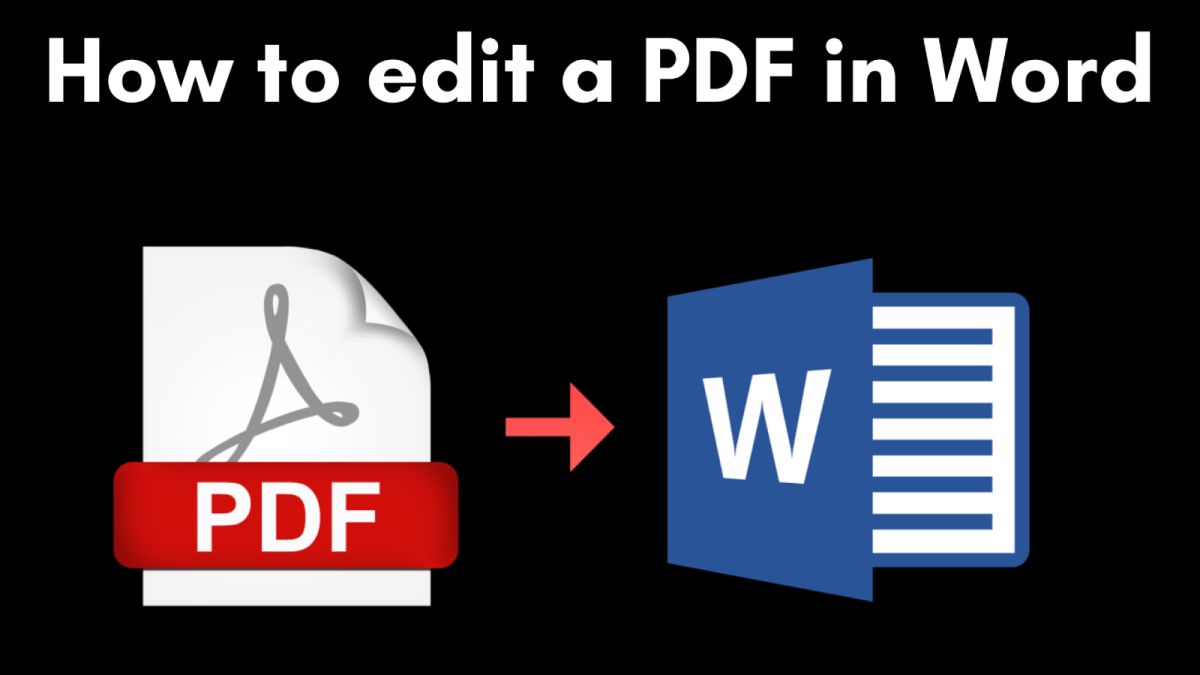
PDF documents are popular today because they enable us to view a digital document as if it were an image of a book or a paper document.
However, in many circumstances, this type of PDF file must be modified before being saved in its original format. In these instances, the most popular and simple solution is to convert PDF documents to Word, which allows us to edit them normally in Word and make modifications of any sort without being limited by the limitations of the PDF format. You will have to complete this process in one way or another depending on the sort of computer you use, but it is a pretty straightforward task in any case. In this post, we’ll show you how to quickly and efficiently edit a PDF in Word.
Edit and Convert PDF to Word Free with Windows
These are the actions you should take when working with the Windows operating system:
- Open the PDF file you’d like to work on.
- Select the “File” button after it appears on the screen and wait for a drop-down menu to appear. The “Browse” button will appear among the available alternatives.
- When you click this option, you’ll be able to see how you may open the file with several apps.
- When the programme tells you that it will produce a duplicate of the selected PDF file, pick Word and click “OK.”
- The PDF file will then appear, but it will be opened with the Word software. The original PDF file will be preserved on your computer intact and untouched, however you can edit a PDF in Word and convert a PDF to Word for free and easily using this method.
Edit and Convert PDF to Word with Apple
Although Word is mostly used on Windows computers, it is also commonly used on Macs. The procedure for editing a PDF in Word on an Apple computer is identical to the last one, but there are a few minor differences to be aware of:
- Select the “File” tab after opening the PDF file you want to modify. Once you’ve done that, a drop-down menu with numerous options will appear.
- Select “Export.” from the drop-down menu. When you touch the button, a pop-up window will appear, allowing you to choose from the several apps that can open the document in question.
- Wait for the new document to open in Word format after selecting Word (make sure you have it installed in its Apple version).
This technique, like converting a PDF to Word with Windows editable, does not change the original file in any way. The only difference is that you’ll also get a Word document, which you can edit and save in a different format later. If you are unable to complete these procedures on your computer for any reason, this article on How to Create a PDF File Online may be of assistance.
Convert a Word to Editable PDF
If, on the other hand, you need a PDF version of the document after editing it in Word format for a final presentation, you’ll have to repeat the process but in the opposite direction. We demonstrate here:
- Select the “File” tab in the Word document.
- Locate the tab that lets you create a new file from an existing one. Instead of choosing the Word software, go with the PDF option.
- You’ll get a PDF document containing the changes you made in Word right away.
This method of editing PDF and Word files is the most recommended because it maintains the text’s format and allows you to use the same material for each type of document.






